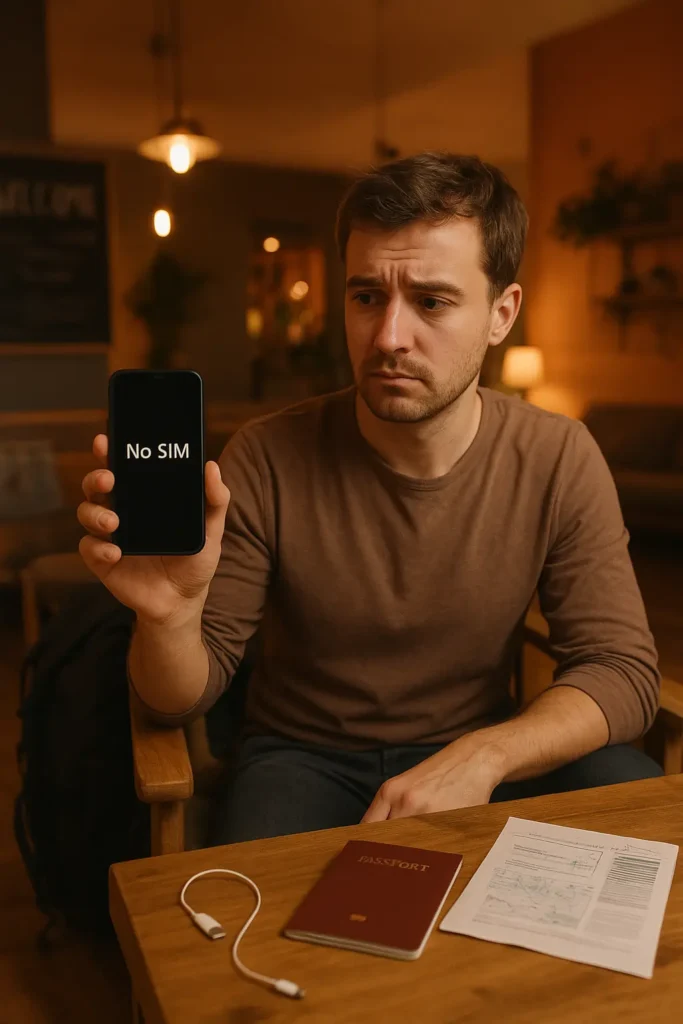
Performing a factory reset is like giving your phone a fresh start — wiping out all data, apps, and personal settings. It’s often done to fix software issues, improve performance, or prepare the device for resale. But if you’re using an eSIM, this process isn’t as straightforward as with a physical SIM card.
If you’re not careful, you could lose your mobile connectivity the moment your phone restarts. Here’s exactly what happens to your eSIM during a factory reset, how different devices handle it, and the steps you should take to keep your service intact.
What is an eSIM?
An eSIM (embedded SIM) is a digital SIM card built directly into your phone’s hardware. Instead of inserting a physical SIM, you activate service by downloading a carrier profile — usually via a QR code or an app.
The advantages are clear:
- No need to swap SIM cards.
- Easy switching between carriers.
- Ability to store multiple profiles.
But unlike physical SIMs, eSIMs are stored in your phone’s internal memory, which means a factory reset can erase them.
Does a Factory Reset Delete Your eSIM?
In most cases, yes. A full factory reset will remove your downloaded eSIM profile along with your personal data. Without that profile, your phone won’t connect to your mobile network until you reinstall it.
However, newer phones and operating systems are starting to offer eSIM retention options. On these devices, you may be able to reset your phone without deleting your eSIM.
How Different Devices Handle eSIM After a Reset
| Device/OS | Default After Reset | Retention Option? |
| iPhone (iOS 16+) | eSIM deleted | Option to keep eSIM when erasing |
| Google Pixel (Android 13+) | eSIM deleted | Toggle to keep downloaded SIMs |
| Samsung Galaxy (One UI 5+) | eSIM deleted | No retention option |
| Older Android devices | eSIM deleted | No retention option |
Pre-Reset Checklist for eSIM Users
Before you reset your phone, follow these steps to ensure you can reconnect quickly:
1. Check for an eSIM retention toggle
- On iPhone: Go to Settings → General → Transfer or Reset iPhone → Erase All Content and Settings. If prompted, choose to keep your eSIM.
- On Android: Go to Settings → System → Reset Options. Some devices have a toggle to keep downloaded SIMs — turn it on.
2. Request a reissue QR code from your carrier
Most carriers can email you a new QR code so you can reinstall your eSIM after the reset.
3. Note down your carrier settings
Write down APN settings, roaming preferences, and network type, especially if you’re using an international eSIM.
4. Do this before you travel
If you reset abroad without Wi-Fi, you may not be able to re-download your eSIM until you’re online.
What Happens After the Reset
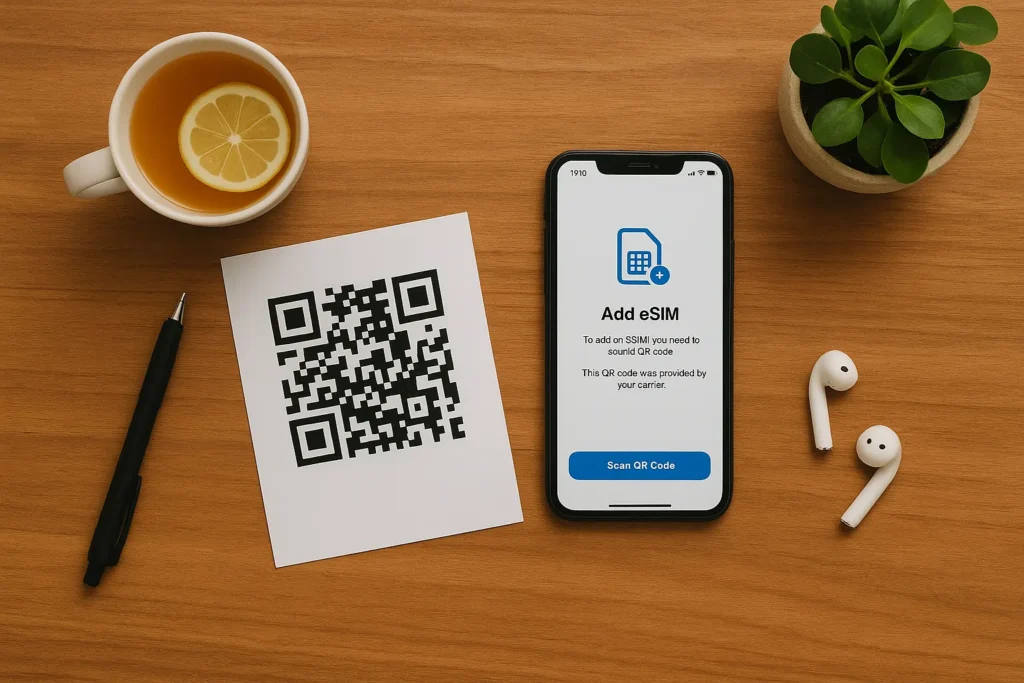
Once your phone restarts, you’ll go through the setup process. Depending on whether your eSIM was erased:
- If erased: You’ll have no mobile data or calling until you reinstall your eSIM.
- If retained: Your eSIM should work immediately, just like before the reset.
To reinstall an erased eSIM, you can:
- Scan the QR code from your carrier.
- Use your carrier’s app to activate.
- Manually enter the details provided by your carrier.
Why This is Critical for Travelers
Losing your eSIM unexpectedly while abroad can cause serious headaches:
- No access to maps or translation apps.
- Delays contacting hotels or transport.
- Emergency calls might be affected.
Example: You reset your phone in Thailand to fix a glitch, but your Japan eSIM (for next week) is erased. Without the QR code saved, you can’t reinstall it — leaving you to buy a new plan on short notice.
Pro Tip for eSIM Users on the Move
Always keep your eSIM activation details in two places:
- Cloud storage (Google Drive, iCloud, Dropbox).
- Offline (printed copy stored with your passport).
That way, even if you lose internet access, you can still get back online quickly.
Quick Recovery Checklist After a Reset
- Reconnect to Wi-Fi.
- Install your eSIM profile via QR code or carrier app.
- Check your data and calling functions.
- Restore any saved APN settings.
Final Thoughts
A factory reset is a powerful troubleshooting tool — but for eSIM users, it comes with a catch. Without preparation, you could lose your mobile service until you re-activate your eSIM. Always save your activation details and check for a retention option before resetting.
FAQs
Q1: Does a factory reset always delete my eSIM?
A: Usually yes, unless your device has an “Erase all content and settings but keep eSIM” option, available on some newer iPhones and Android models.
Q2: Can I back up my eSIM profile?
A: You can’t create a traditional backup, but you can store the activation QR code or details provided by your carrier for easy reinstallation.
Q3: What if I factory reset while traveling abroad?
A: If your eSIM is deleted and you don’t have the activation details saved, you’ll need Wi-Fi and carrier access to reinstall — which can be tricky overseas.
Q4: Can I recover an eSIM without the QR code?
A: Yes, but only by contacting your carrier for a reissue. Some carriers can send it by email instantly; others may require identity verification.
Q5: Is a physical SIM affected by a factory reset?
A: No. A physical SIM remains active and functional after a reset, unlike an eSIM which is stored digitally.
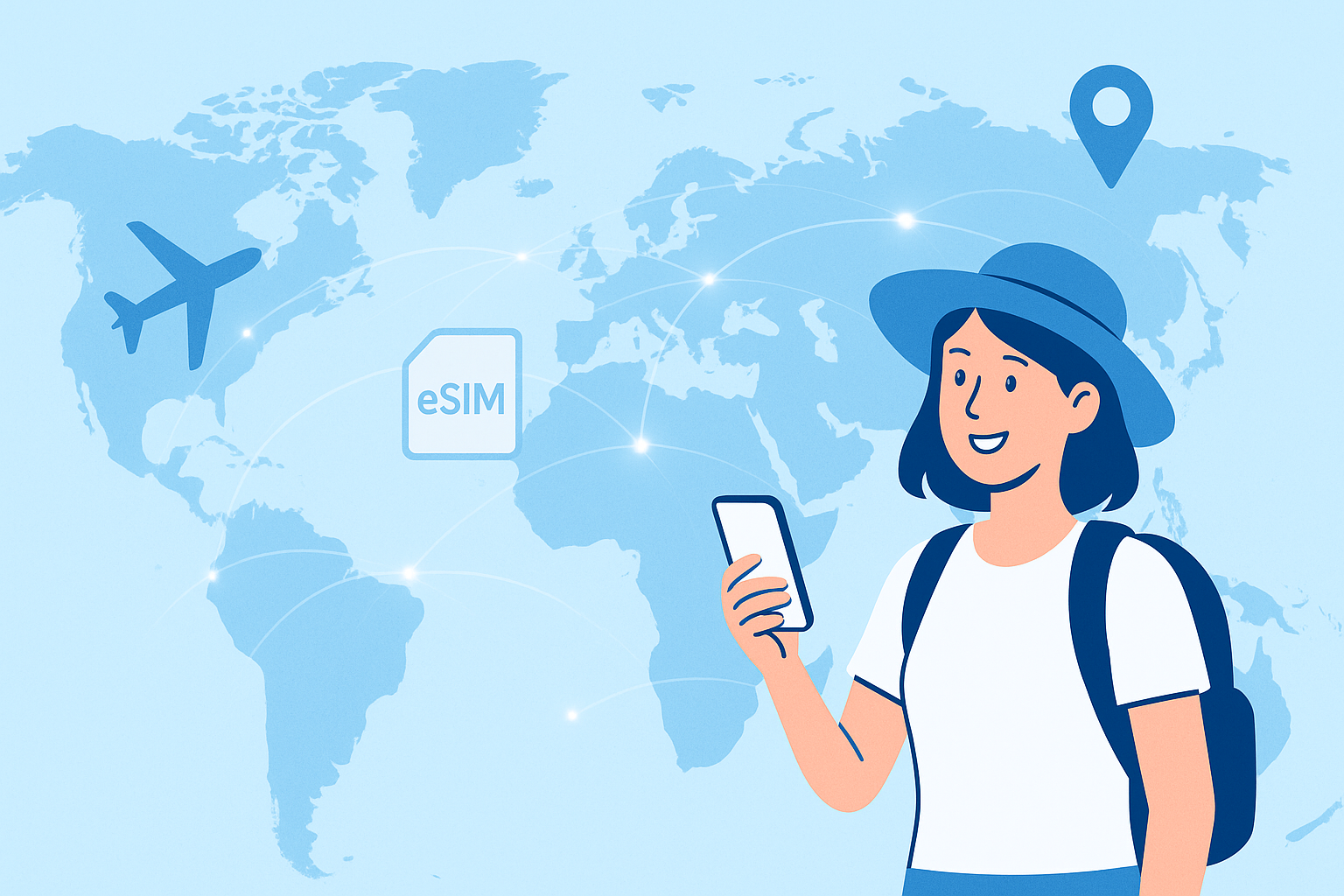





Leave a Reply